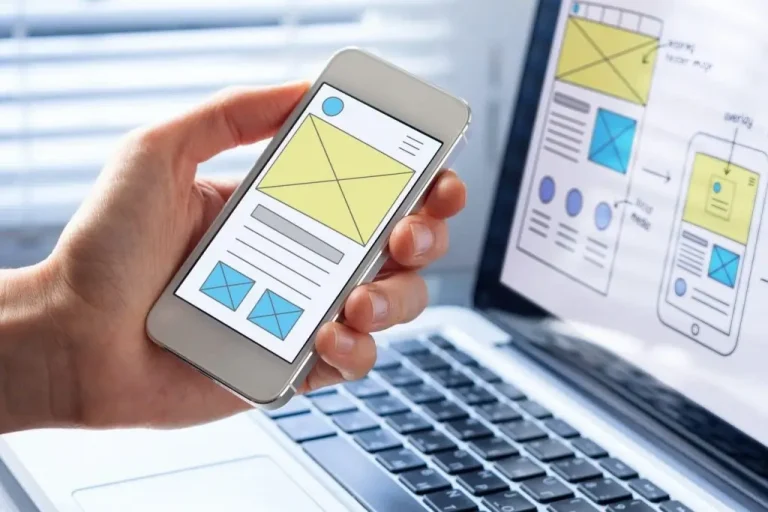Introduction to WordPress Website Development
WordPress is one of the most popular and versatile content management systems (CMS) used globally for creating websites. With its user-friendly interface, extensive plugin ecosystem, and strong community support, WordPress website development is an excellent choice for both beginners and seasoned developers. This guide will walk you through the essential steps to develop website with WordPress, ensuring you can craft a site that meets your personal or business needs effectively.
Understanding the Basics of WordPress
Before diving into WordPress website development, it’s crucial to understand what WordPress offers. WordPress is a free, open-source platform that powers everything from small personal blogs to large multinational corporate websites. Its flexibility and ease of use make it an ideal option for those looking to build a WordPress website without extensive technical knowledge.
Step 1: Planning Your WordPress Website
Defining Your Website’s Purpose
- The planning phase is crucial in develop website with WordPress because it establishes a clear vision for your project. Start by answering a few essential questions:
- Who is your audience? Determine the target demographic to tailor your content and design to their preferences.
- What are your goals? Understand whether you’re looking to increase brand awareness, generate leads, or simply share your passion with a blog.
- What features do you need? Think about e-commerce functionality, membership capabilities, galleries, or contact forms.
- Identifying these details early will inform your design choices and help you plan the website’s architecture.
Choosing a Domain Name and Hosting Provider
Choosing a memorable domain name that accurately reflects your brand is key. Here are some tips:
- Keep it Short and Simple: Ideally, a domain name should be short, easy to spell, and remember.
- Make it Relevant: If possible, include a keyword relevant to your niche.
- Avoid Numbers and Hyphens: These can create confusion and make your site harder to find.
- Next, select a hosting provider experienced with WordPress. Many hosts offer one-click WordPress installations and tailored features like automatic backups, security enhancements, and staging environments. Evaluate their customer support, uptime guarantees, and speed to ensure optimal performance.
Step 2: Installing WordPress
Setting Up Your Hosting Environment
With the domain and hosting in place, it’s time to install WordPress. Most hosts include WordPress-specific installation tools via their control panels. Here’s a general guide:
- Access Your Host’s Control Panel: Log in to your hosting account and navigate to the website or WordPress management section.
- Find WordPress Installation: Locate the WordPress installation option, which may be named differently depending on your host.
- Enter Basic Information: Provide your site name, admin username, and password.
- Complete the Installation: Click the install button and wait for confirmation.
- After installation, log in to the WordPress dashboard using the credentials you set during installation. This is your hub for building and managing the site.
Step 3: Selecting a Theme for Your WordPress Website
Importance of Responsive Design
In today’s digital world, people browse websites on a variety of devices, from desktops to smartphones. Choosing a responsive theme ensures your site adapts to different screen sizes, providing a seamless user experience.
Check if the theme supports various page layouts, has a customizable header and footer, and incorporates design elements suitable for your audience.
Customizing Your Theme
Customization is where you bring your unique brand identity to life. Here are some tips:
- Use Theme Customizer: Access the theme customizer under the Appearance tab to tweak the color scheme, fonts, and header.
- Custom CSS: Use custom CSS to adjust elements not available in the customizer.
- Page Layouts: Adjust page layouts for different sections (e.g., homepage, about, contact).
- Logo and Branding: Upload your logo and apply consistent branding throughout.
If you prefer more flexibility, consider using a child theme. This allows you to customize the appearance while preserving the original theme’s files and future updates.
Step 4: Extending Functionality with Plugins
Essential Plugins for Every WordPress Website
Plugins enhance your site’s features and streamline WordPress website development. Here are a few types to consider:
- Security Plugins: Protect your site against malicious attacks (e.g., Wordfence, Sucuri).
- SEO Plugins: Improve your search engine ranking (e.g., Yoast SEO, Rank Math).
- Caching Plugins: Speed up your site by caching (e.g., W3 Total Cache, WP Super Cache).
- Backup Plugins: Automatically back up your site (e.g., UpdraftPlus, BackWPup).
- Social Media Plugins: Integrate social sharing and feed display.
Customizing Plugins
After installing the necessary plugins, configure their settings to suit your needs. For example:
- SEO Plugins: Add meta tags, sitemaps, and analyze content readability.
- Security Plugins: Set up firewall protection, IP whitelisting, and activity monitoring.
- Backup Plugins: Schedule automatic backups to cloud storage or download manually.
Thoroughly test plugins after customization to ensure they don’t conflict with each other or your theme.
Step 5: Adding Content to Your WordPress Website
Creating Quality Content
Content plays a pivotal role in building engagement. Here’s how to develop quality content:
- Understand Your Audience: Cater your tone and topics to their preferences and interests.
- Content Plan: Draft a content calendar for blog posts, videos, or other materials.
- Headlines and Formatting: Craft compelling headlines and break up text with subheadings and lists.
Consistency is key, so establish a posting schedule and stick to it.
Using WordPress Blocks and Page Builders
The WordPress block editor (Gutenberg) simplifies page design through a modular approach:
- Content Blocks: Add pre-built blocks like images, lists, and buttons.
- Reusable Blocks: Save frequently used layouts for quick re-use.
- Third-Party Blocks: Install plugins that add extra blocks to your library.
Alternatively, page builder plugins like Elementor or Beaver Builder offer drag-and-drop functionality with additional design features.
Step 6: Optimizing Your WordPress Website for Search Engines
Implementing SEO Best Practices
A successful WordPress website relies on proper search engine optimization (SEO). Follow these steps:
- Keyword Research: Identify relevant keywords and naturally integrate them into your content.
- On-Page Optimization: Add meta descriptions, ALT tags, and internal links.
- Sitemaps and Robots.txt: Create an XML sitemap and configure the robots.txt file.
- Schema Markup: Implement structured data to improve your visibility on search engine results pages.
Regularly analyze your site’s performance via tools like Google Analytics and Google Search Console.
Step 7: Launching Your Website
Pre-Launch Checklist
Before going live, follow this checklist to avoid hiccups:
- Broken Links: Use a plugin or online tool to identify and fix broken links.
- Forms and CTAs: Test contact forms and calls-to-action.
- Browser Compatibility: Check how the site displays across different browsers.
- Image Optimization: Compress images to reduce loading times.
- Performance Testing: Run performance tests to measure speed and optimize as needed.
Going Live
When everything is ready, switch your site from “coming soon” mode to public and monitor user engagement and analytics closely. Address any emerging issues and keep your content updated to ensure ongoing success.
By diligently following these steps, you’ll be on your way to WordPress website development that results in a site optimized for both search engines and your audience.
Maintaining Your WordPress Website
Regular maintenance is crucial in WordPress website development. Regularly update your themes and plugins to protect your site from security vulnerabilities. Backup your site frequently to prevent data loss in case of technical problems.
Conclusion
Building a WordPress website can seem daunting at first, but by following these detailed steps, you can create a robust, functional, and visually appealing site. Remember, the key to successful WordPress website development is planning, execution, and continuous improvement. Whether you are a beginner or an experienced developer, WordPress provides all the tools you need to build a website that perfectly suits your needs.